How Can I Change the Password of Myrouter.local Window?
Are you using the Linksys router? Want to change the password of your Linksys router for security purposes? Don’t know how to change the password? Thinking about what to do next? Well, with myrouter.local, you can easily do this. Myrouter.local is the default web address mainly used to interact with the web management window of your Linksys wireless router. Through this website, you can easily use the different features of your router. Here, in this blog, we have described step-by-step instructions to change the password of your Linksys router by using the myrouter.local web address.
Quick Steps to Change the Password of Linksys Router via myrouter.local
Through the web interface of your wireless router, you can easily change the login password details of the web management window. In case, if you skip the admin password process during the setup of your router then you have to use the default admin password while accessing the web interface of the router. Go through the below instructions to change the password of the web interface window of the Linksys router:
Step 1: The first step is to open any web browser on your computer or laptop which is connected to the router’s network.
Step 2: After that, type myrouter.local web address in the URL bar of the web browser. If this web address does not work for you then use the IP address 192.168.1.1 to access the router’s login page. Click on the enter button.
Step 3: Thereafter, you are navigated to the default login window screen.
Step 4: Now, you are prompted to enter the login credential details in the respective fields such as username and password. If you have not changed the username and password then enter the default login credentials details.
Step 5: Tap on the sign-in button.
Step 6: Next, you will be redirected to the main setup web page of myrouter.local web interface.
Step 7: Visit the router settings option and then tap on the Connectivity option.
Step 8: Search for the Router Password option on the basic tab. Hit on the Edit button.
Step 9: Now, you have to enter the password of your desire in the new password field. By clicking on the eye icon, you can see the password that you have entered.
Step 10: Also, enter the router password hint in the provided space so that if you forget the password then you could get it from the hint.
Step 11: Tap on the Apply button to save the settings that you have configured.
With the above-mentioned instructions, you can easily change the password of your Linksys router by using the myrouter.local web address. One thing that you need to remember is that to fulfill all the requirements that is essential to assign the password for the Linksys router login window. Also, the password field is case-sensitive. In case, you have any doubt or face difficulty in changing the password then you can contact our professional expert team by calling at our helpline number.
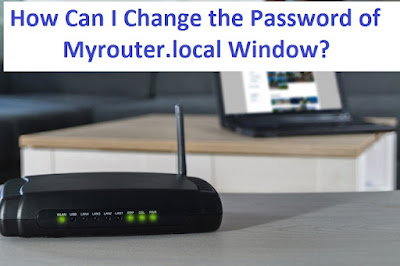



Comments
Post a Comment