How To Reset the Linksys Routers Using Address myrouter.local?
Having an issue with your Linksys router? Are you facing an issue in the configuration of the Linksys router? Unable to access the internet even after setting up the Linksys router? A simple reset of the Linksys router may solve many problems automatically that you are facing with your device. If you don’t know how to reset the router then don’t fret! We are here to assist you regarding the setup of the Linksys router to the reset of the device using myrouter.local web address. In this blog, we have described the simple steps to reset the Linksys router to solve the internet connection problem. Let’s check out the steps without any delay.
Steps to Reset the Linksys Router via myrouter.local
A simple reset of the Linksys router may solve the several problems associated with it by deleting the customized settings made by you and set your device to the factory default settings. Look at the below steps to know the way to reset the Linksys router through myrouter.local. Here are the instructions that you need to follow:
Step 1: The first step is to launch any web browser of your choice from your Windows PC. Make sure that the web browser that you are using should be updated to the latest version.
Step 2: After that, you need to enter the IP address or web address of the Linksys router. Type myrouter.local or 192.168.1.1 in the URL bar of the web address. In case, you have customized the IP address of the router then enter it. Click on the enter button.
Step 3: Now, you will navigate to the menu bar. Thereafter, tap on the troubleshooting option under the Linksys router settings. Click on the diagnostics option.
Step 4: Now, you will get two options. The first option is to reboot the router. You can hit on the reboot link and then Yes on the Important pop-up. At last, click on the “OK” button on the “Router Reboot” window.
Step 5: Another option is to hit on the reset link and then tap on the Yes button on the “Important” pop-up window. Click on the “OK” button on the Factory reset router option.
Step 6: In the next step, you will see that the power LED light will start blinking on your device which indicated that the router is resetting. The restart of the device may take some time. So, wait for some time until the restart process will complete successfully.
Step 7: At last, you have to reconfigure your Linksys router again and input the custom settings that you made earlier according to your desire.
That’s All! We hope that the above-mentioned will help you in the reset of the Linksys router by using myrouter.local. Remember that, the reset of the device will wipe out all the customized settings made by you on your device and set it to the factory default settings. If you have any doubt or facing any difficulty in login into the Linksys router then you can contact our professional expert team at our helpline number.
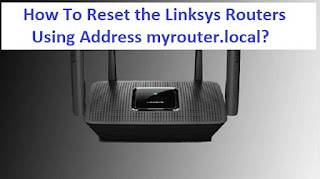



Comments
Post a Comment